Table of Contents
ToggleIn today’s fast-paced world, staying connected is more important than ever. Enter Zoom, the app that’s turned countless living rooms into boardrooms and pajamas into business attire. If you’ve ever wondered how to use Zoom on your iPhone without feeling like you’re trying to solve a Rubik’s Cube blindfolded, you’re in the right place.
Understanding Zoom on iPhone
Zoom is a video conferencing app that simplifies virtual communication for individuals and teams. It enables users to conduct meetings, webinars, and chats effortlessly on their iPhones.
What Is Zoom?
Zoom serves as a platform for video conferencing and collaboration. Users connect remotely for meetings, making it essential in today’s flexible work environment. The app includes various functionalities, such as screen sharing, virtual backgrounds, and breakout rooms. Many educators and professionals utilize Zoom for online classes and team meetings. Its ease of use caters to all skill levels, allowing anyone to join or host without technical expertise.
Key Features of Zoom
Zoom offers several key features that enhance the user experience. Video conferencing provides high-quality video and audio for clear communication. Screen sharing allows users to present documents or applications, facilitating collaboration. The chat function enables text communication during meetings, supporting seamless interactions. Users can record sessions for later review, enhancing productivity. Numerous security options protect meetings, ensuring privacy for all participants. Each feature plays a significant role in making Zoom an effective tool for remote communication.
Getting Started with Zoom on iPhone
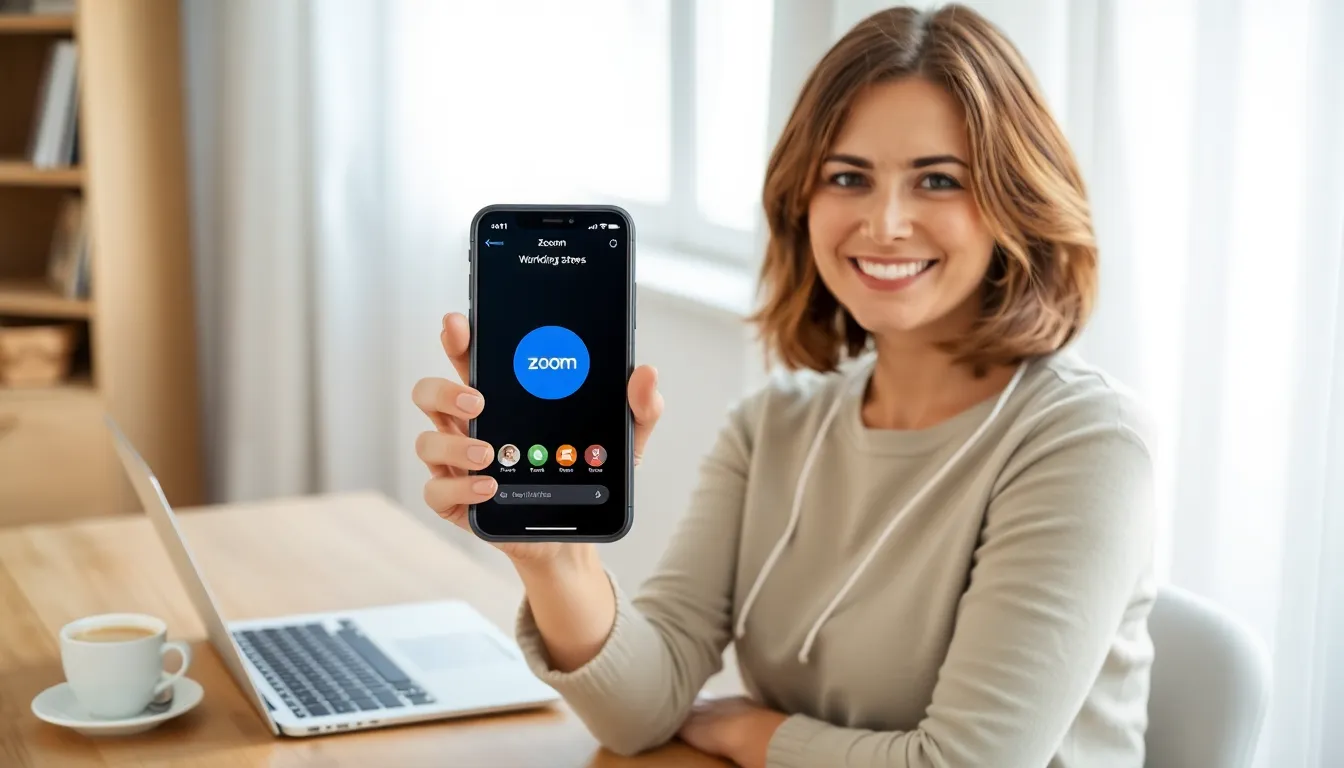
Setting up Zoom on an iPhone is straightforward. Users can efficiently begin their virtual communication journey by following a few simple steps.
Downloading the App
To start, access the App Store on the iPhone. Search for “Zoom Cloud Meetings” using the search function. Tap the download button to install the app. Installation completes quickly, allowing users to open the app right after. Enabling automatic updates ensures the app stays current with the latest features and security improvements.
Creating an Account
After downloading the app, users open it for the first time. They can choose to sign in or create a new account. To create an account, select the “Sign Up” option. Users need to provide an email address along with a password. Verification comes via an email, confirming the new account. This quick process enables full access to Zoom’s features, allowing seamless video calls and meetings.
Navigating the Zoom Interface
Navigating Zoom on an iPhone involves understanding its layout and features for a smooth experience.
Main Features Overview
Zoom offers several main features that enhance communication. Users enjoy high-quality video that ensures clarity during meetings and webinars. Audio options allow for precise sound quality, preventing misunderstandings. Screen sharing enables participants to present documents or slides effectively, promoting collaboration. The chat function facilitates text-based communication alongside video, letting users share links and notes in real time. Recording sessions captures important discussions or presentations for later review, ensuring nothing is missed. Security options, including waiting rooms and password protection, help maintain the meeting’s integrity and privacy.
Settings and Customization Options
Users can customize Zoom settings to suit their preferences effectively. Accessing the settings menu provides options for video and audio adjustments, allowing for personal configurations. Notification settings help manage alerts, ensuring that users aren’t overwhelmed. Virtual backgrounds add a professional touch or personal flair to meetings, making the video more engaging. Participants can also choose whether to show their video or profile picture when joining calls. By managing these settings, users optimize their experience and enhance their meetings with tailored features.
Using Zoom for Meetings
Using Zoom on an iPhone streamlines the meeting process, allowing for efficient communication. It’s user-friendly, making it suitable for both joining and hosting meetings.
Joining a Meeting
Joining a meeting on Zoom is straightforward. First, open the app and tap “Join.” Enter the meeting ID and password if required. Users can also join via a link sent in an email or message. After that, it helps to choose audio options, like using the device’s microphone or connecting via phone. Once inside, the layout shows video feeds, chat options, and meeting controls, allowing participants to engage easily.
Hosting a Meeting
Hosting a meeting starts with selecting “New Meeting” on the Zoom app. Users can invite participants directly via email or by sharing the meeting ID and password. Adjusting settings before starting is crucial; options include enabling waiting rooms or muting participants upon entry. During the meeting, hosts control the participant list, manage screen sharing, and record sessions. These features ensure a smooth experience, keeping the meeting focused and productive.
Troubleshooting Common Issues
Zoom users may encounter various issues while using the app on their iPhones. Identifying these common problems helps maintain effective communication during calls.
Connection Problems
Connection problems frequently arise, affecting users’ ability to join meetings. First, check Wi-Fi strength or switch to a mobile data connection. The app may not function well with weak connectivity. In some cases, restarting the router can improve connection quality. Ensure the Zoom app is updated, as older versions may have connectivity bugs. If these solutions don’t work, consider resetting network settings on the iPhone to restore connectivity.
Audio and Video Quality Issues
Audio and video quality issues can disrupt meetings. To address this, users should check the microphone and camera permissions in the iPhone settings. Poor lighting and background noise might also hinder video clarity and sound quality. Adjusting the environment can lead to significant improvements. Users should avoid multitasking during calls, as this can strain the device’s resources. Lastly, ensuring the app is updated to the latest version reduces the chance of encountering bugs that affect performance.
Mastering Zoom on an iPhone can significantly enhance virtual communication. By understanding its features and navigation, users can seamlessly connect with colleagues and friends. The app’s flexibility allows for effective meetings and engaging webinars, making remote work more manageable.
Troubleshooting common issues ensures a smooth experience, while customization options enable users to tailor their settings for optimal performance. With the right approach, Zoom can transform any iPhone into a powerful tool for staying connected in today’s fast-paced world. Embracing these capabilities will lead to more productive interactions and a better overall experience.







