Table of Contents
ToggleIn a world where digital clutter can feel like a never-ending game of Tetris, knowing how to delete info on an iPhone is essential. Whether it’s old texts, apps that haven’t seen the light of day in months, or embarrassing selfies that should’ve stayed hidden, cleaning up the device can feel like a breath of fresh air. After all, who needs a virtual hoarding situation?
Overview Of Deleting Information On iPhone
Managing information on an iPhone involves several strategies to enhance device performance. Deleting old texts, for instance, frees up storage and reduces clutter. Unused apps contribute to a crowded home screen and can slow down the device; removing these improves efficiency. Photos take up significant space, so regularly purging unwanted images aids in overall organization.
Users can delete individual messages in the Messages app by swiping left on a conversation and selecting Delete. For apps, long press the icon and tap Remove App, then select Delete App to confirm. The Photos app allows users to delete images by selecting them, tapping the trash bin icon, and confirming the deletion.
Notifications can also accumulate, cluttering the notification center. Clearing these by accessing the notification, swiping left, and tapping Clear helps keep the interface tidy. Safari browsing history builds up over time, making it prudent to delete these entries. Users can do this by navigating to Settings, tapping Safari, and selecting Clear History and Website Data.
Optimizing device performance includes managing stored data in Settings under General and iPhone Storage. Here, users see a list of apps sorted by storage usage, enabling informed decisions on which items to delete. Offloading unused apps is another option that retains data yet removes the app itself, thus freeing up space.
Regular routine maintenance facilitates a smooth and efficient device experience. A cleaner iPhone not only enhances functionality but also improves user satisfaction. Following these practices ensures that files, apps, and data remain organized, helping avoid overwhelming clutter.
Deleting Photos And Videos
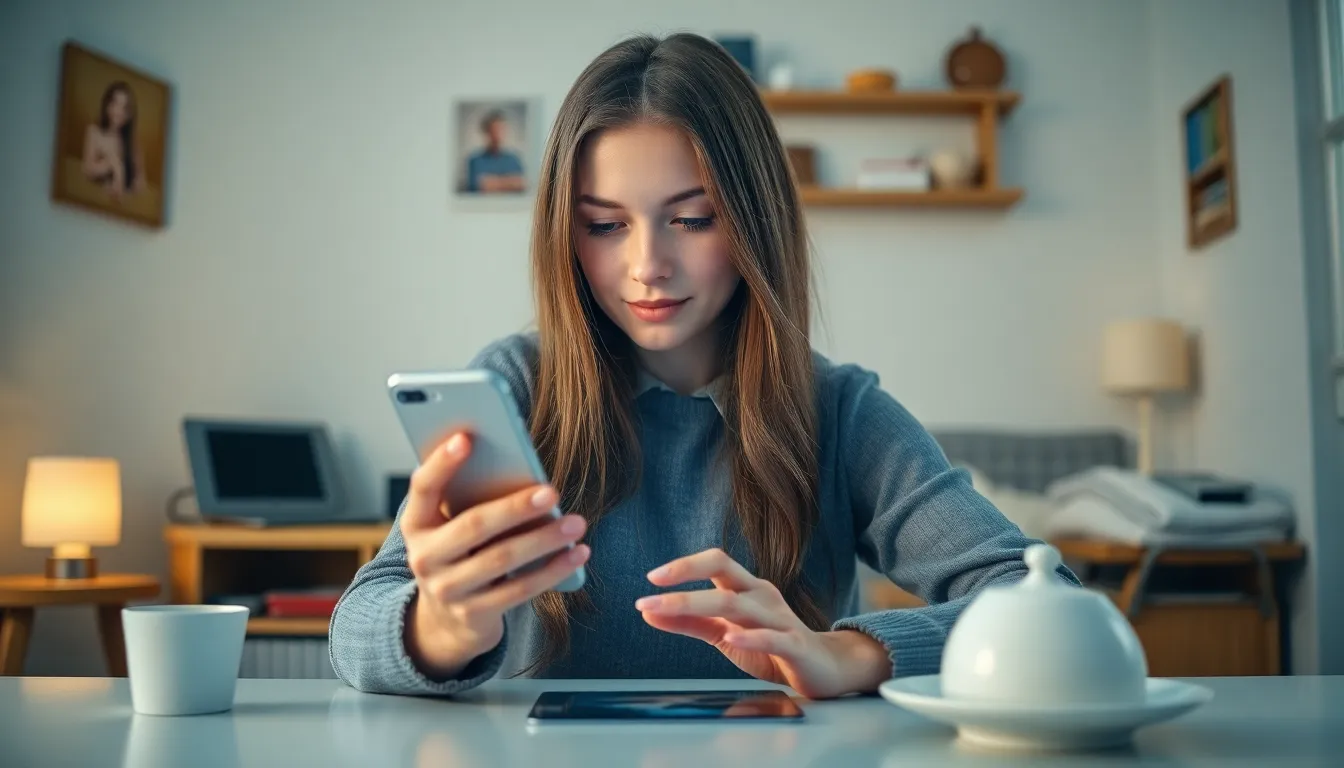
Deleting unwanted photos and videos helps maintain an organized iPhone. This process prevents storage issues and offers a clearer view of cherished memories.
Using The Photos App
Open the Photos app to start deleting. Select the “Photos” tab at the bottom. Tap “Select” in the top right corner, allowing multiple selections. After choosing, press the trash can icon to delete. Confirm the deletion by tapping “Delete [number] Photos.” Remember, deleted items go to the “Recently Deleted” album, remaining for 30 days before permanent removal. Clear this folder for immediate free space by tapping “Select,” choosing the photos, and pressing “Delete All.”
Managing iCloud Storage
Managing iCloud storage plays a crucial role in freeing up space. Access “Settings” and tap your name at the top. Navigate to “iCloud” and then “Manage Storage” for insights on usage. Photos can consume significant storage, so consider optimizing them. Enable “Optimize iPhone Storage” in the “Photos” section to keep smaller versions on the device. Delete unnecessary media directly from the iCloud website for additional space. Regularly reviewing iCloud settings ensures efficiency and optimal performance.
Removing Contacts
Managing contacts on an iPhone is essential for maintaining organization. Deleting unwanted contacts can help streamline communication and reduce clutter.
Deleting Individual Contacts
To delete a single contact, open the Contacts app and select the contact to remove. Tap the “Edit” button in the top right corner. Scroll down and click on “Delete Contact.” Confirm the action when prompted. This process will effectively remove the contact from your device.
Bulk Deleting Contacts
For bulk deletion, users can utilize the Contacts app. Start by accessing the contacts list and tapping “Edit” in the top right corner. Select multiple contacts by tapping the circles next to their names. After selecting, scroll down and choose “Delete” to remove them all at once. Ensure to confirm the deletion, as this action is irreversible.
Clearing Messages And Conversations
Managing messages and conversations on an iPhone helps maintain organization and free up storage. Deleting unnecessary texts and erasing entire chat threads can streamline the device’s messaging app.
Deleting Text Messages
To delete individual text messages, access the Messages app. Locate the conversation containing the specific message. Tap and hold the message, then select “More.” Check the circle next to each message for deletion. Tap the trash can icon to remove selected messages. This action instantly clears unwanted texts and promotes better organization.
Erasing Entire Conversations
Erasing entire conversations is equally straightforward. Open the Messages app and find the conversation you want to delete. Swipe left on the conversation thread. Select the “Delete” option that appears. This method quickly removes all messages within that thread, freeing up space. Users can confirm the deletion by tapping “Delete” again, ensuring the conversation is permanently removed from the device.
Uninstalling Apps And Their Data
Managing apps on an iPhone improves organization and frees up storage. Users can quickly uninstall apps and their data for a streamlined experience.
Deleting Apps From Home Screen
To delete apps from the Home Screen, press and hold the app icon. A menu appears, offering the “Remove App” option. Selecting this option reveals choices like “Delete App,” which permanently removes it along with its data. After confirmation, the app disappears, freeing up valuable storage space. Users can also drag the app icon onto the “Remove App” icon to simplify the process. This method efficiently declutters the Home Screen.
Offloading Unused Apps
Offloading allows users to remove apps without deleting their data. This feature is beneficial for those wanting to reclaim storage. To enable offloading, navigate to Settings, then tap on General and iPhone Storage. A list of apps appears, showing how much space each occupies. Users may choose to offload specific apps or enable automatic offloading for unused applications. After offloading, the app remains on the Home Screen, ready for reinstallation when needed. This approach retains personal data while optimizing storage effectively.
Backup And Data Management
Managing data effectively requires backing up important information before any deletion. Backups ensure data safety during the cleaning process. Users should always create a backup to prevent accidental loss of valuable files, apps, or personal information.
Creating Backups Before Deletion
Backups play a crucial role in data management. First, users can utilize iCloud for seamless backup processes. To activate it, go to Settings, select the user’s name, tap iCloud, and toggle on iCloud Backup. In addition, using an external storage solution can add another layer of security. Users can connect their iPhones to a computer and use software like iTunes to create a backup. Regular backups keep essential data safe and provide peace of mind during the deletion process.
Using iTunes Or iCloud To Manage Data
iTunes and iCloud offer efficient ways to manage data on an iPhone. Through iCloud, users can access data from any device, simplifying management. Storing photos, documents, and app data in iCloud ensures accessibility while maximizing storage. Alternatively, iTunes allows for more hands-on management. By connecting the iPhone to a computer, users can manually sort through apps and files, deciding what to keep or delete. Both options help streamline the cleaning process and enhance device performance.
Cleaning up an iPhone isn’t just about freeing up storage; it’s about creating a more organized and efficient digital space. By regularly deleting unnecessary information like old texts, unused apps, and unwanted photos, users can enhance their device’s performance. The steps outlined in the article provide a clear roadmap for effective management.
Incorporating regular maintenance routines will not only keep the device running smoothly but also contribute to a more satisfying user experience. With tools like iCloud and iTunes for backups, users can confidently manage their data while ensuring that important information remains safe. Embracing these practices will lead to a cleaner, more functional iPhone that meets their needs.







